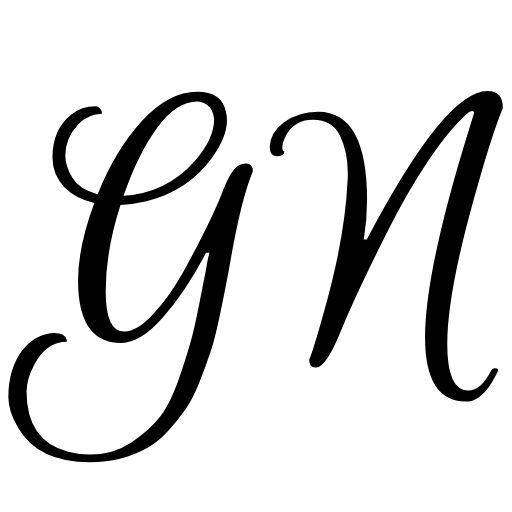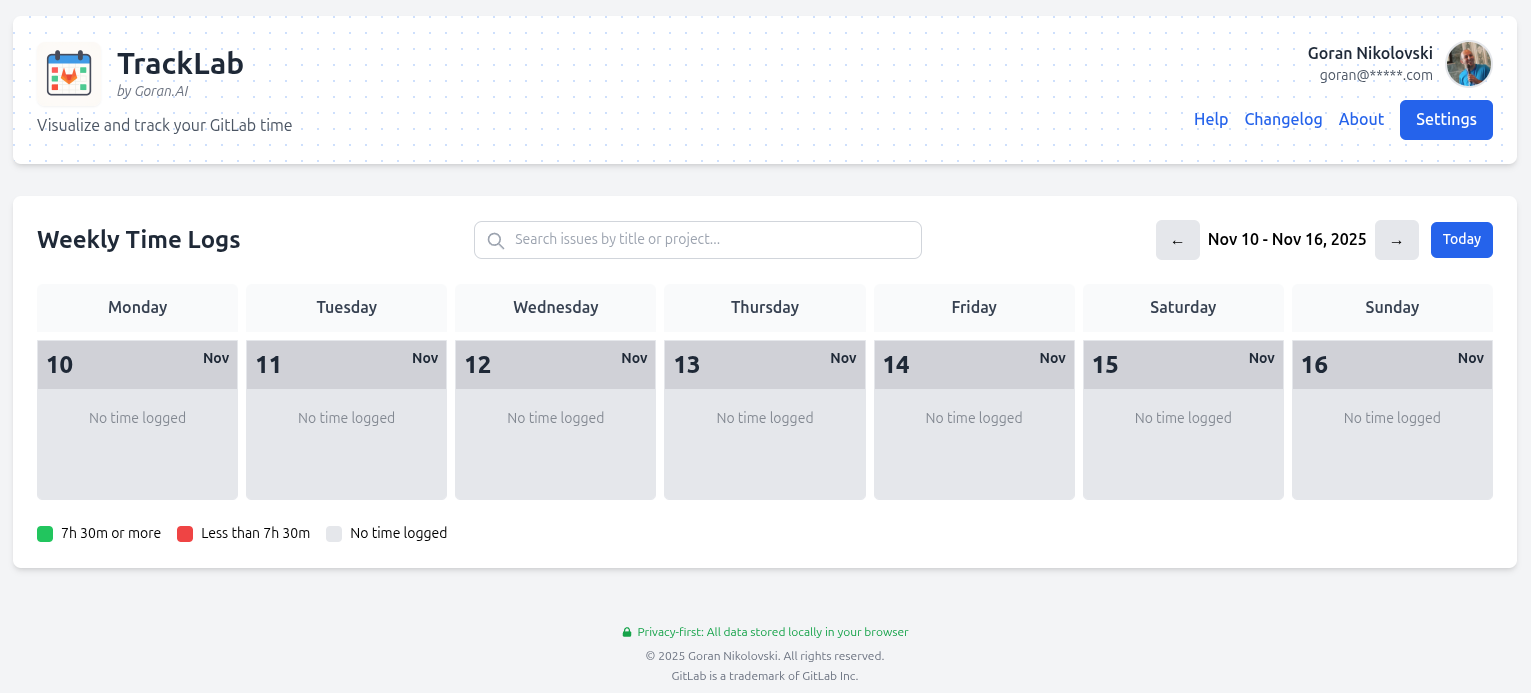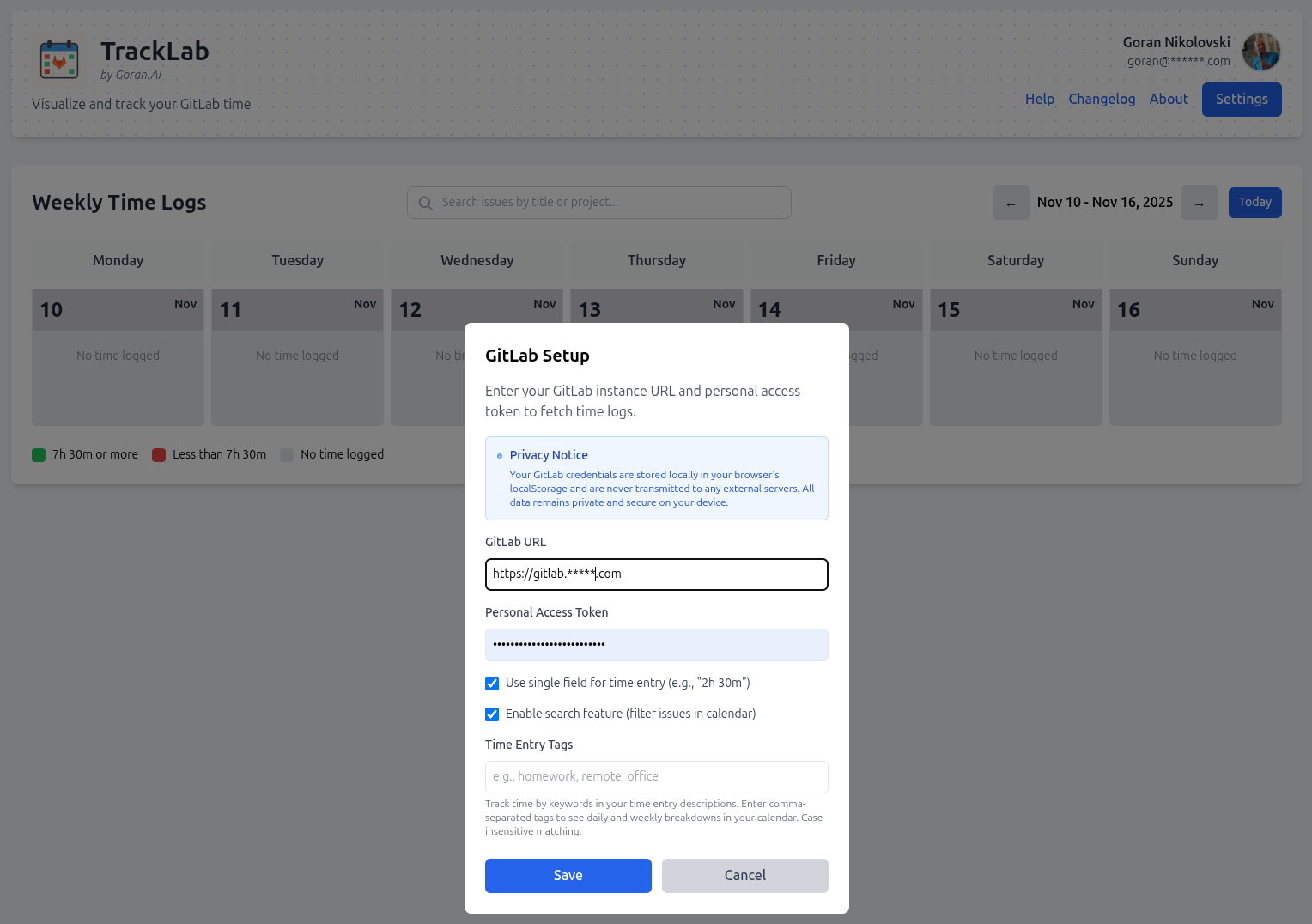Introduction: Why TrackLab Exists
If you use GitLab for project management, you know that while it has time tracking functionality built in, actually using it can be cumbersome. Adding time entries through GitLab's interface requires navigating through multiple pages, and reviewing your logged time means digging through issue pages or running API queries. There's no simple way to see your time logs in a calendar format or get a quick overview of how your hours are distributed across projects.
TrackLab is a GitLab time tracking tool built to fix this problem. It provides a straightforward interface for project time management, letting you log and view time entries in a calendar format. All your time data is stored in GitLab just like before, but now you have a more practical way to work with it.
What TrackLab Does
TrackLab is a web interface that connects to your GitLab account and handles time tracking. Instead of clicking through GitLab's menus to add time or view your logs, you get a calendar view where you can see everything at once and add new entries with a simple form.
The application runs in your browser and connects directly to your GitLab instance. You provide your GitLab URL and access token, and TrackLab handles the rest. There's nothing to install and no external servers storing your data. It's just a better interface for the time tracking you're already doing in GitLab.
Main Features
Calendar View for Time Entries
The main screen shows a weekly calendar with all your logged time. Each day displays your time entries organized by project and issue. You can see how many hours you worked each day and which projects you spent time on. Navigation is straightforward: click arrows to move between weeks or use the date picker to jump to a specific week.
On mobile devices, you can swipe left or right to navigate between weeks, which makes it easier to review your time logs when you're not at your desk.
Charts and Statistics
Beyond the calendar, TrackLab provides work analytics and productivity insights through visual charts. A weekly chart displays your total hours and breaks them down by project. This makes it easy to see which projects are taking most of your time without having to manually count hours from individual entries.
Tag Analysis
When you log time in GitLab, you can add tags to your time entries (like "meeting", "development", "review", etc.). TrackLab reads these tags and shows you a breakdown of how much time you've spent on different types of work. This gives you another way to analyze your time beyond just looking at projects.
Adding and Managing Time Entries
To add a time entry, you click a button, fill out a form with the project, issue, date, duration, and notes, and submit. TrackLab sends this to GitLab via its API. The same applies to editing or deleting entries. Everything you do in TrackLab is reflected in GitLab immediately.
This task time logging approach is much faster than navigating to an issue in GitLab, scrolling to find the time tracking section, and adding an entry there. For freelancers tracking billable hours or teams managing sprint time, this convenience adds up quickly.
Works on Different Devices
The interface adapts to your screen size, so it works on desktop computers, tablets, and phones. On smaller screens, the layout adjusts to remain usable, and mobile gestures like swiping are supported for navigation.
How It Works
Getting started with TrackLab is straightforward. Here's how to begin tracking your GitLab time:
-
Connect to GitLab Provide your GitLab instance URL and personal access token. TrackLab connects directly to your GitLab account and fetches your projects and time entries. No data is stored on external servers.
-
View Your Time See all your logged time in a weekly calendar format. Each day shows your hours broken down by project and issue. Navigate between weeks, view summaries, and explore charts that visualize your time distribution across projects.
-
Log and Track Add new time entries with a simple form, edit existing entries, or delete mistakes. Tag your work by type (meetings, development, reviews) and get instant analytics showing how you spend your time. Everything syncs immediately with GitLab.
What You Can Do
View Time Entries in Calendar Format See all your logged hours organized by day and week, making it easy to review your work history.
Log Time to GitLab Projects Add new time entries through a simple form instead of navigating through GitLab's interface.
Edit and Delete Entries Make corrections to your time logs quickly when needed.
See Project Breakdowns View charts showing how your hours are distributed across different projects. Perfect for time reporting and understanding your workload allocation.
Analyze Time by Tags If you use tags in your time entries, see breakdowns of time spent on different work types. Track billable hours, meeting time, and development work separately.
Navigate by Date Jump to any week to review time logs from different periods.
Use on Mobile Access and manage your time tracking from your phone with a responsive interface.
Direct GitLab Integration All data is stored in your GitLab instance. TrackLab is just an interface, not a separate database.
Conclusion
TrackLab doesn't replace GitLab's time tracking. It provides a better way to interact with it. If you find yourself logging time in GitLab regularly or need to review your time entries, this calendar time logger makes these tasks more convenient.
The application is straightforward: connect your GitLab account, and you get a calendar interface for your time logs. That's it. No complicated setup, no learning curve beyond understanding the basic layout.
For teams doing sprint time tracking or freelancers managing billable hours through GitLab, TrackLab offers a practical alternative to the native interface.
Try TrackLab today.